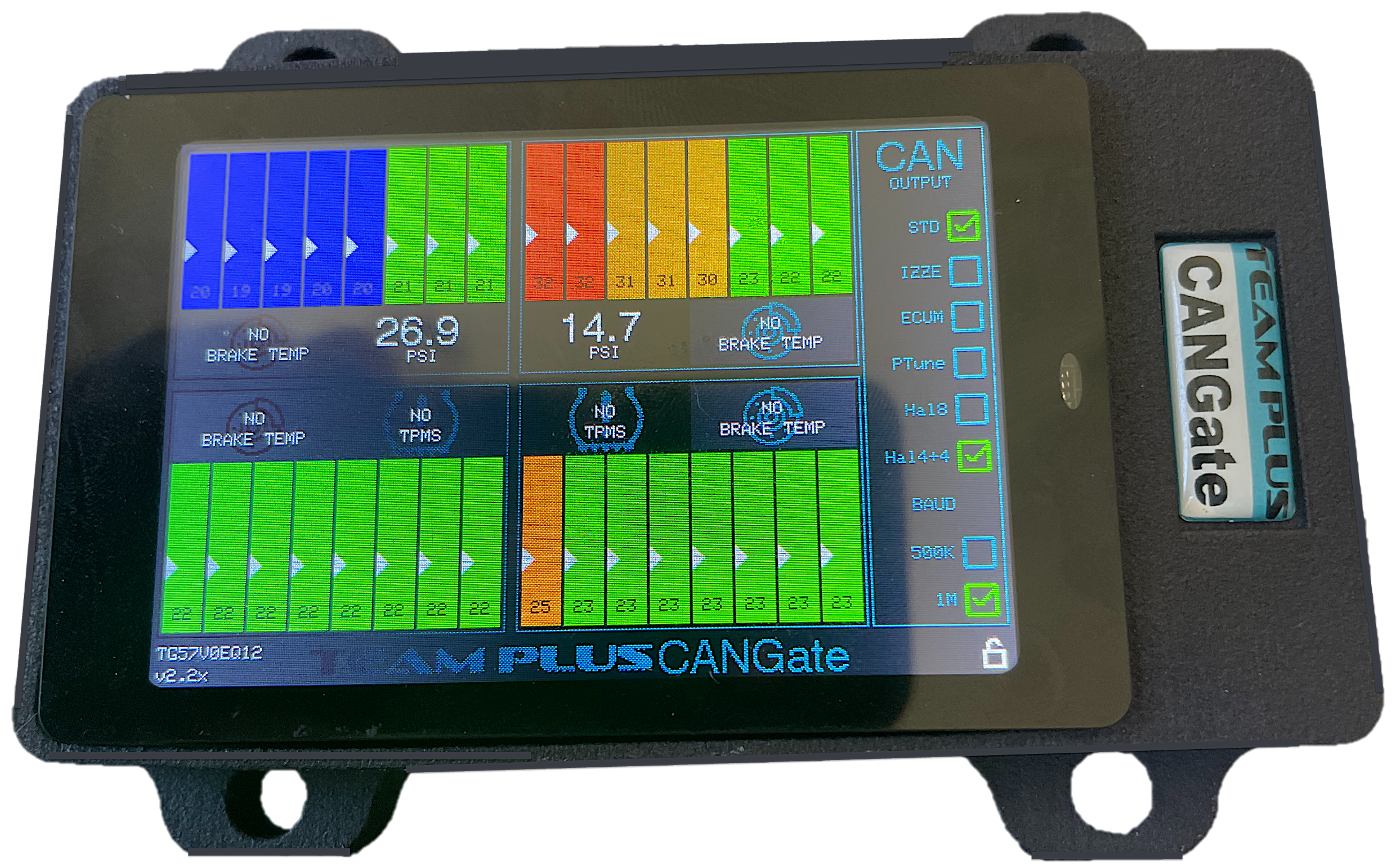
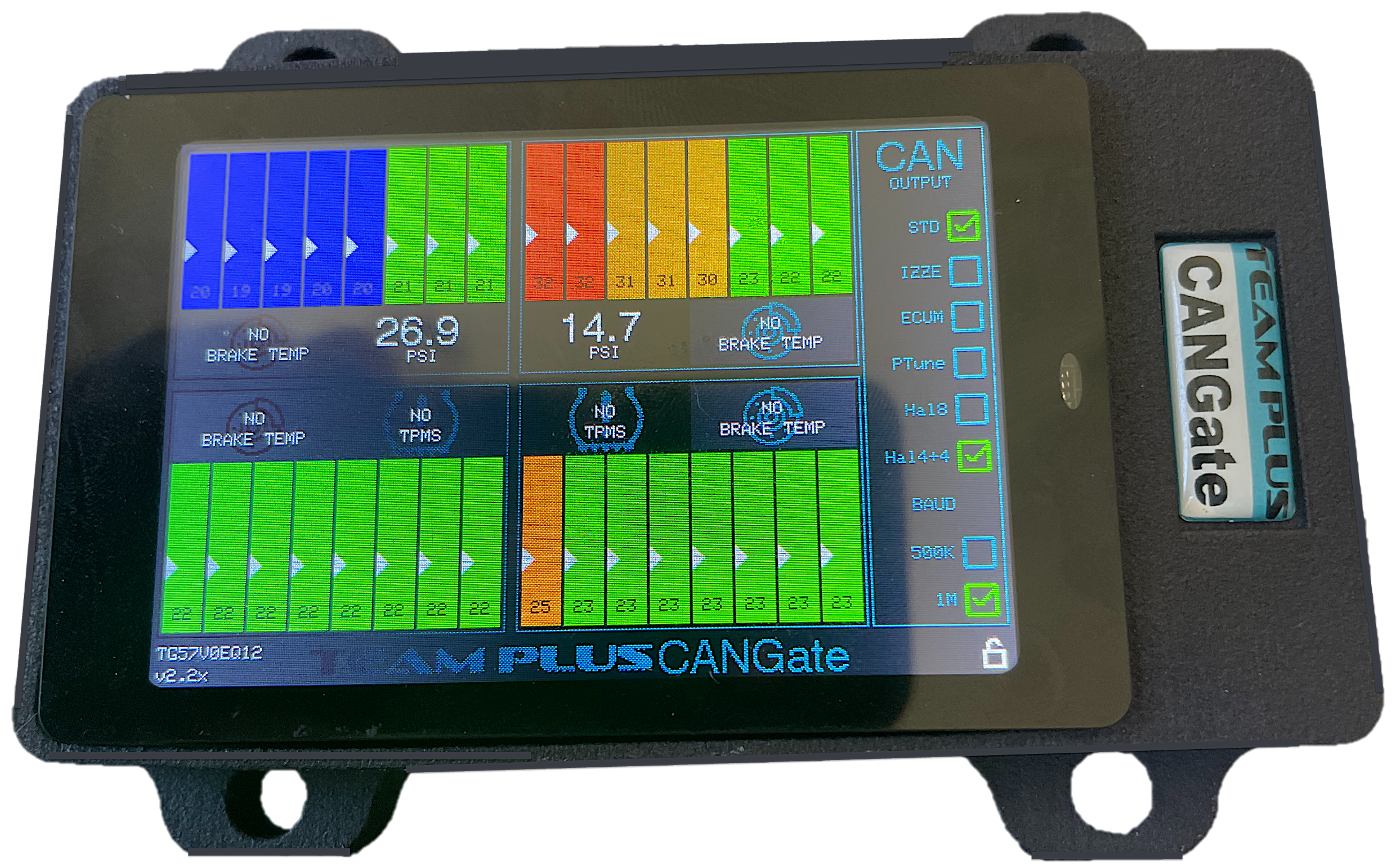
Step 1: Download your chosen update package from list below (Windows only at this stage) and extract the zip file onto your windows desktop.
Step 2: Plug CANGate into your Windows PC with a USB cable to the USB-C port on CANGate device
(remove the USB cable in there now, and this can go back in when your done)
Step 3: Open the folder you extracted, and double click on CANGate Updater.exe
Step 4: Choose ‘ESP32‘ as the chip and ‘develop‘ as the mode and then press OK button.
Step 5: Fill in the screen as per this image:
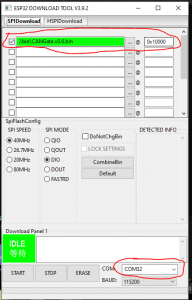
Step 6: The new version flash will begin. The process completed successfully if the 2 windows show the messages in this image.
Step 7: Disconnect USB-C cable from CANGate and plug back in the USB-C cable connected to your car power, and test.